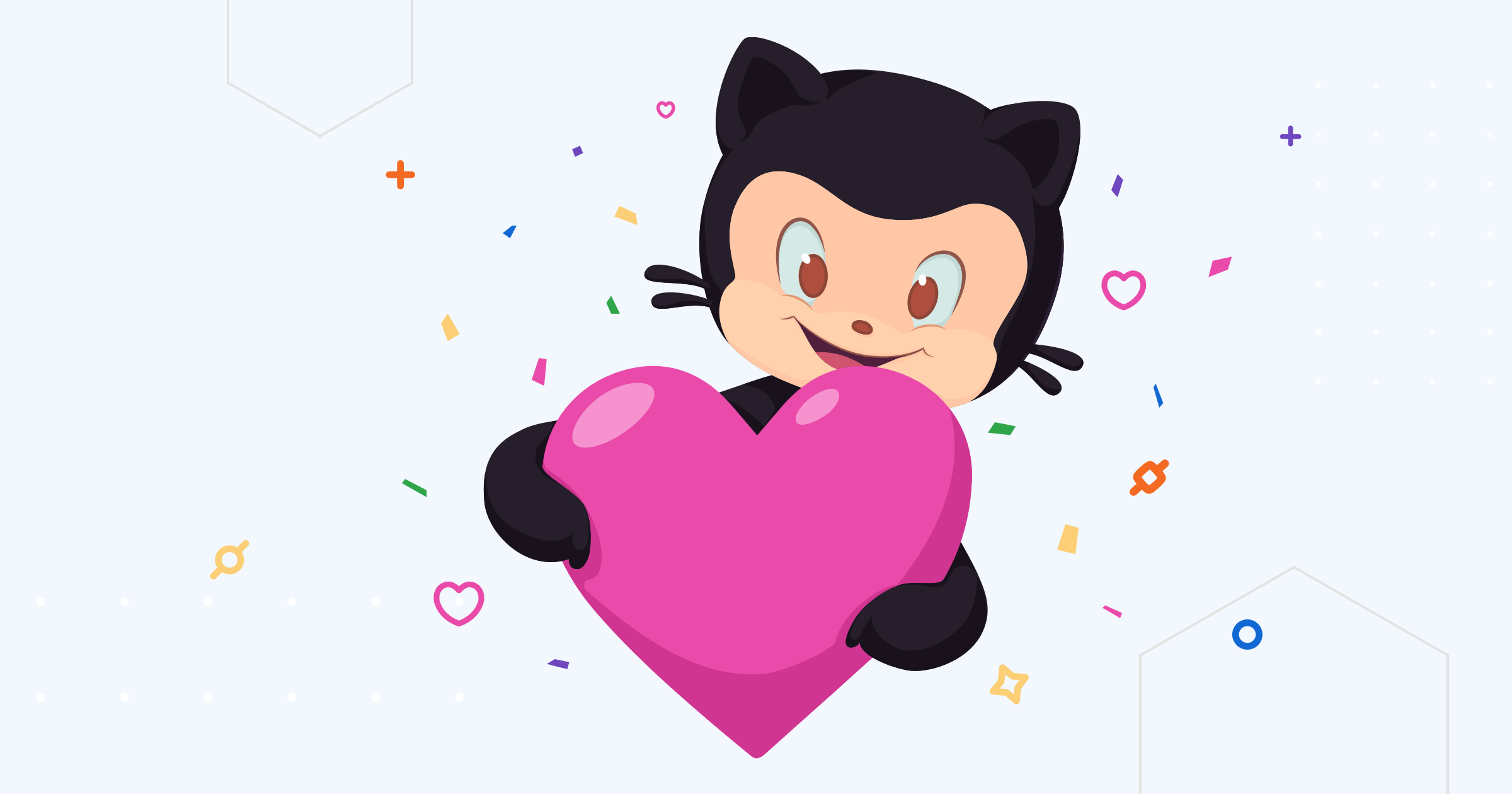Modal Mode
Guide to install the search module in modal mode.
Please make sure you have meet the requirements.
Examples
There is an example site and it’s source code to help you get started.
There also a guide for integrating Docsy with the search module.
Import the module
hugo.yaml
1module:
2 imports:
3 - path: github.com/hugomods/search
hugo.toml
1[module]
2[[module.imports]]
3 path = 'github.com/hugomods/search'
hugo.json
1{
2 "module": {
3 "imports": [
4 {
5 "path": "github.com/hugomods/search"
6 }
7 ]
8 }
9}
Base Template
You should specify the lang and dir attributes on <html> tag of base template (layouts/_default/baseof.html by default), so that the module can recognize and render in current page language.
1<html
2 lang="{{ .Lang }}"
3 {{ with .Language.LanguageDirection }}dir="{{ . }}"{{ end }}>
4 <!-- ... -->
5</html>
Include the CSS
There are multiple approaches to include the CSS.
Include the CSS via Hugo Pipes
Recommended when you’re using Hugo pipes to build CSS from source, it combines your styles and search styles into one bundle file, which is helpful to reduce the HTTP requests.
1{{/* NOTE: we must change the CSS target to separate the style between LTR and RTL sites. */}}
2{{/* Otherwise, Hugo may treats it as the same style (cached). */}}
3{{/* Ignore it if your themes and sites aren't going to support RTL. */}}
4{{ $rtl := eq .Language.LanguageDirection "rtl" }}
5{{ $cssTarget := cond $rtl "css/main.rtl.css" "css/main.css" }}
6{{ $css := resources.Get "main.scss" | toCSS }}
7{{/* If you have a prebuilt CSS, replace the $css with the following. */}}
8{{ $css := resources.Get "main.css" }}
9{{ $searchCSS := partial "search/assets/css-resource" . }}
10{{ $css = slice $searchCSS $css | resources.Concat $cssTarget }}
11<link rel="stylesheet" href="{{ $css.RelPermalink }}" />
- The
main.scss/main.cssis your styles file, which located in theassetsfolder, replace it with yours. - Note that
slice $searchCSS $cssputs the$cssafter$searchCSS, so that$cssstyle can override the search’s. - The
search/assets/css-resourceis a partial that returns a search CSS resource.
Import the CSS via SCSS File
1@import "search/scss/index";
This way is more complex than the former, you’ll need to take care of the PostCSS, Autoprefixer and RTLCSS. See how CSS resource partial does.
Include the CSS via Partial
This approach generates a <link> tag.
1{{ partial "search/assets/css" . }}
Include the JavaScript
We can achieve this via two ways.
Include the JavaScript via Hugo Pipes
Recommended when you’re using Hugo pipes to build JS from source, it combines your JS and search JS into one bundle file, which is helpful to reduce the HTTP requests.
1{{ $js := resources.Get "main.ts" | js.Build }}
2{{/* If you have a prebuilt JS file, use the following instead. */}}
3{{ $js := resources.Get "main.js" }}
4{{ $searchJS := partial "search/assets/js-resource" . }}
5{{ $js = slice $js $searchJS | resources.Concat "js/main.js" }}
6<script src="{{ $js.RelPermalink }}" defer></script>
Please note that you should not set the
asyncattribute on thescript.
- The
main.ts/main.jsis your JavaScript file, which located in theassetsfolder, replace it with yours. - The
search/assets/js-resourceis a partial that returns a search JS resource.
Include the JavaScript via Partial
This partial will generate a <script> tag.
1{{ partial "search/assets/js" . }}
Create Modal Toggle Buttons
This step is optional, you’re still be able to open the search modal by shortcuts (default to CTRL + K), but I recommend adding such a toggle button for getting better user experience, because users are not aware of these shortcuts.
Adjust the button to your theme UI, place it wherever you like, for example,
1<button class="search-modal-toggle">Search</button>
- The toggle button can be any HTML tag, not just the
button, since the module will listen theclickevent on the HTML elements have the modal_toggle_selector specified class name (default to.search-modal-toggle), this also means that the page can contain multiple toggle buttons.
Set Up the Search Indices
Append the SearchIndex formats into outputs.home.
hugo.yaml
1outputs:
2 home:
3 - HTML
4 - RSS
5 - SearchIndex
hugo.toml
1[outputs]
2 home = ['HTML', 'RSS', 'SearchIndex']
hugo.json
1{
2 "outputs": {
3 "home": [
4 "HTML",
5 "RSS",
6 "SearchIndex"
7 ]
8 }
9}